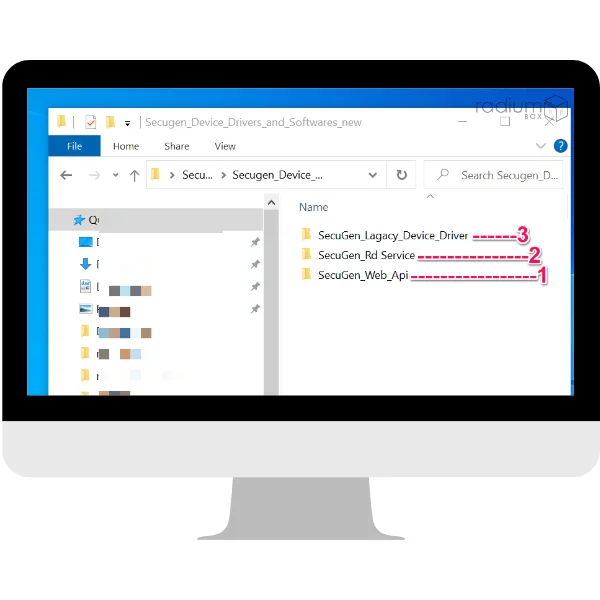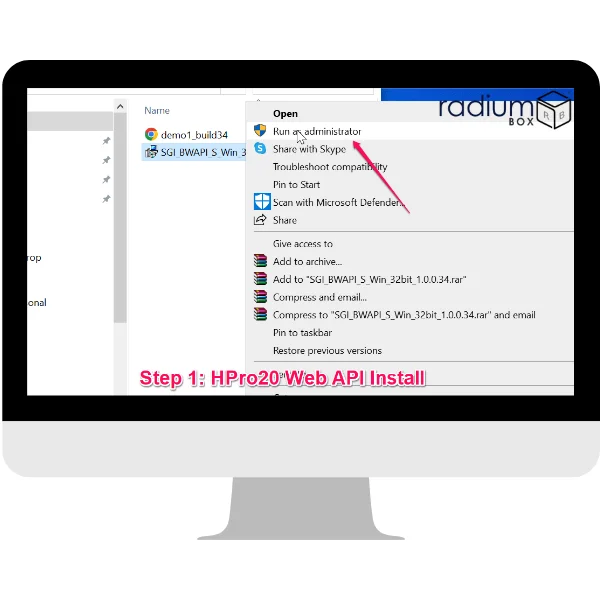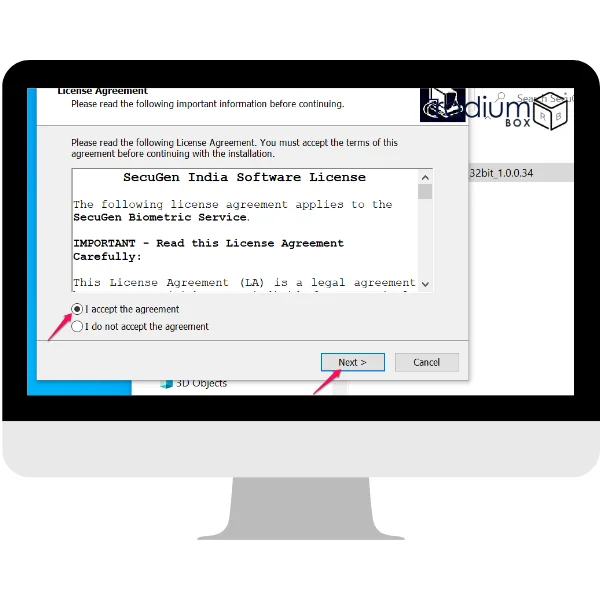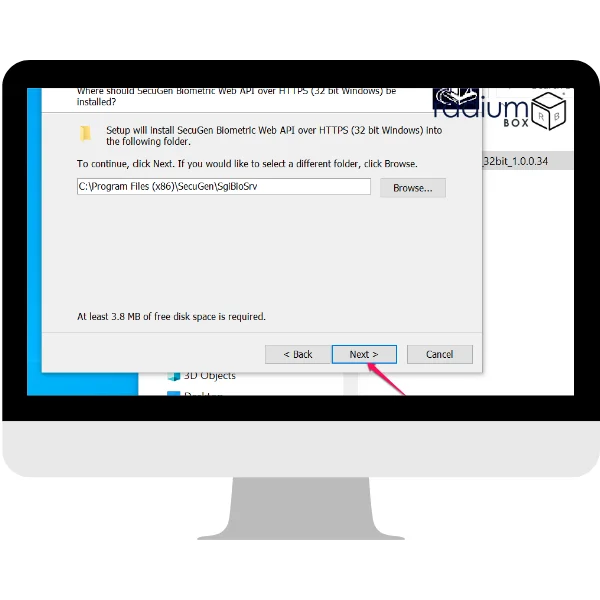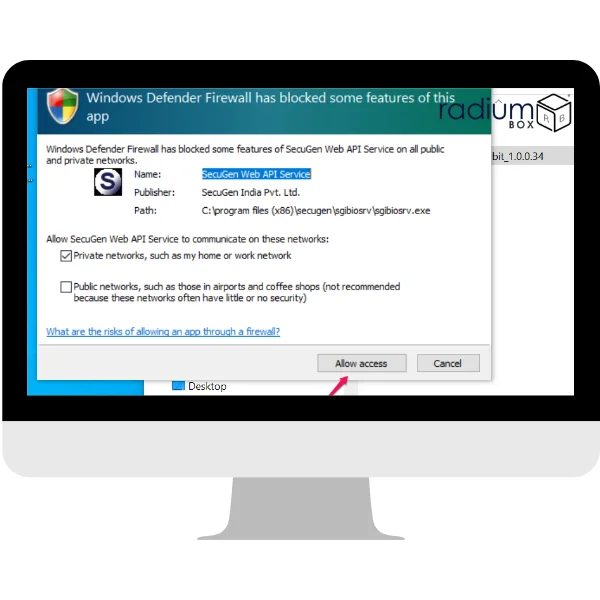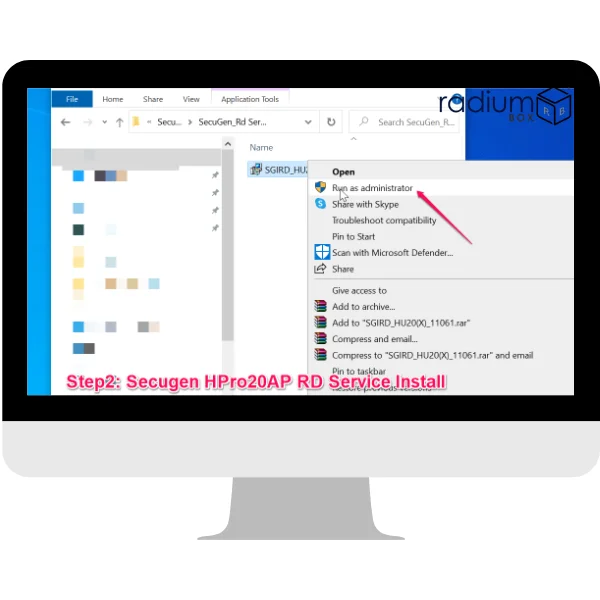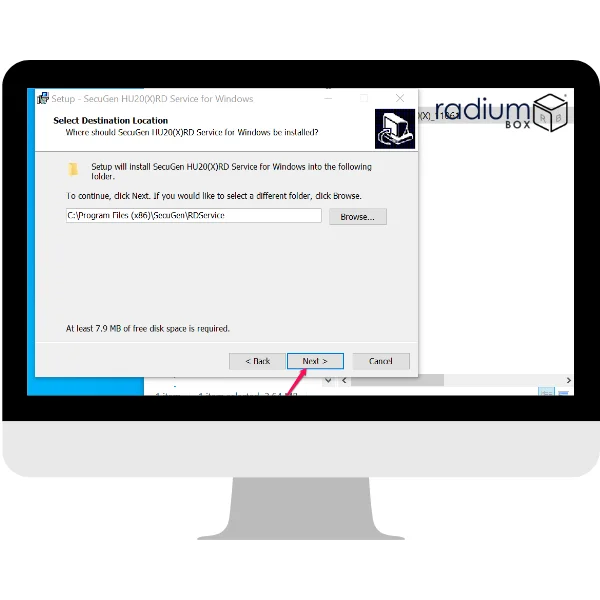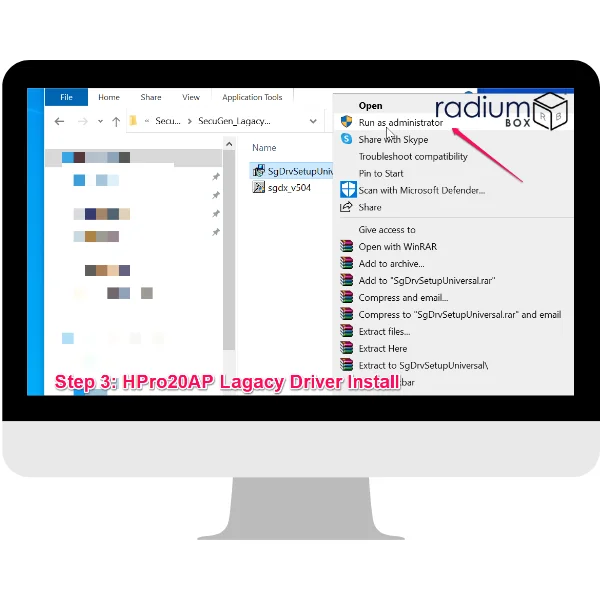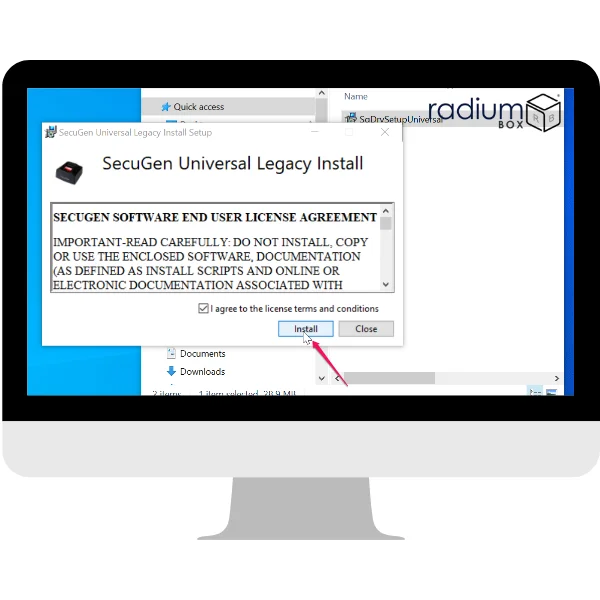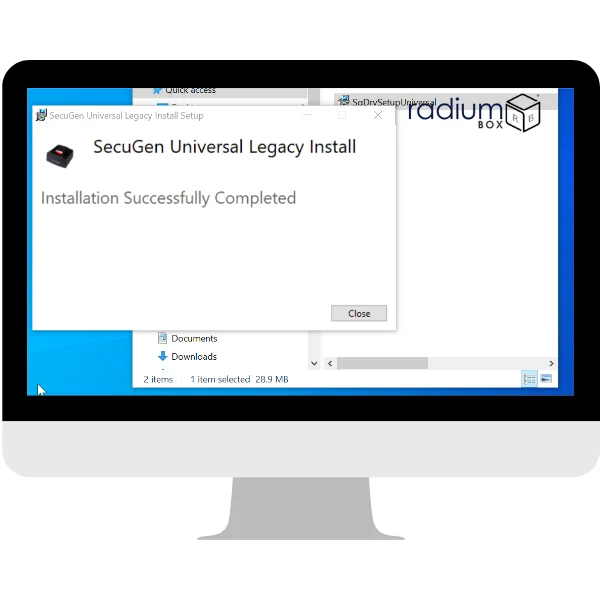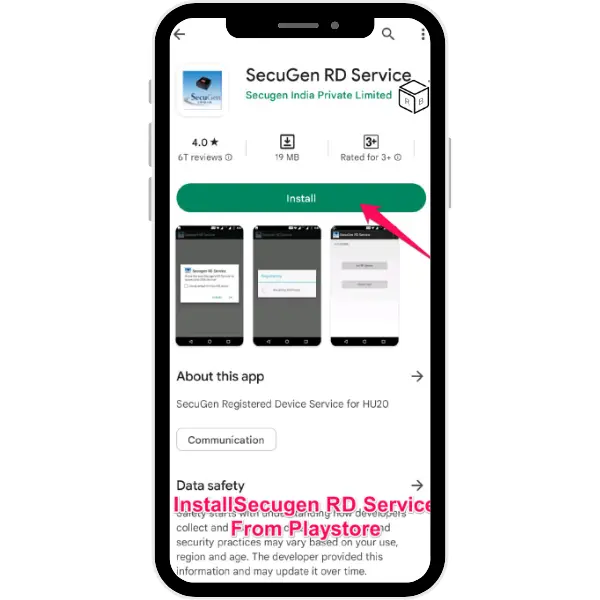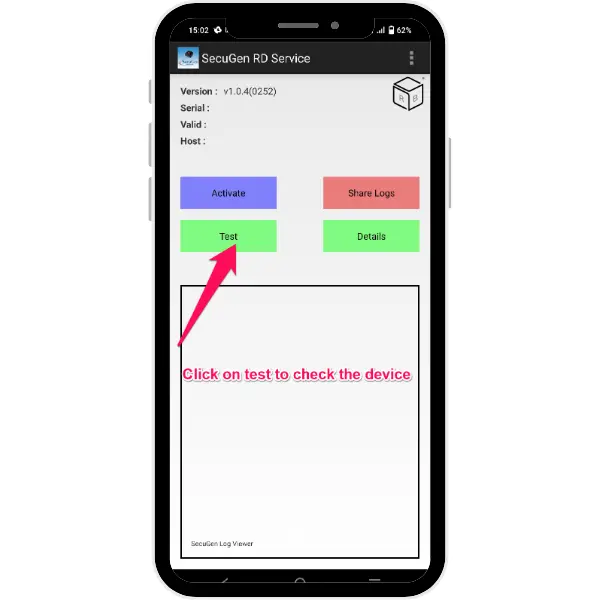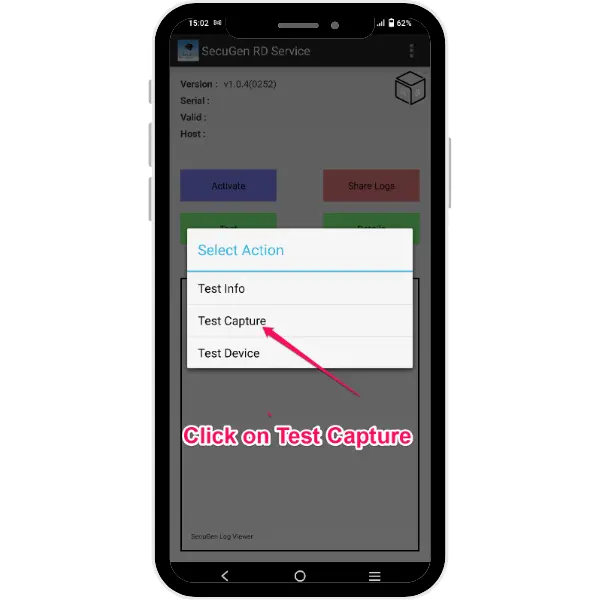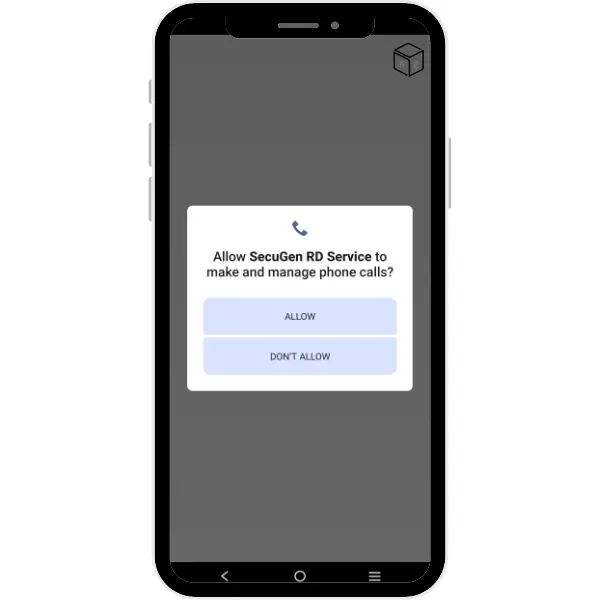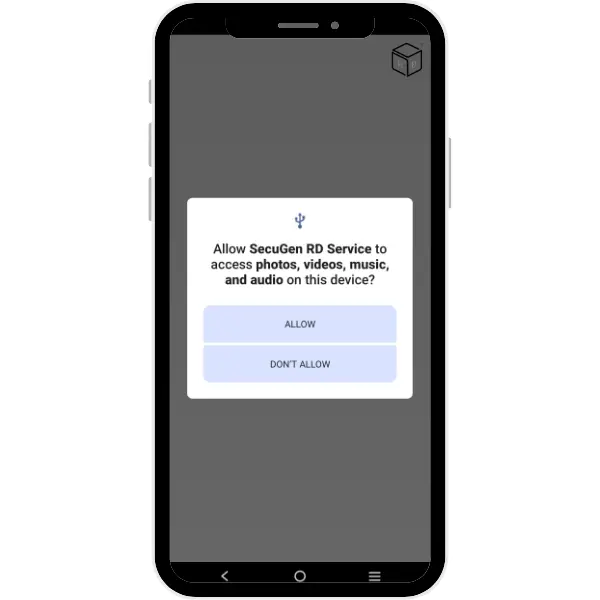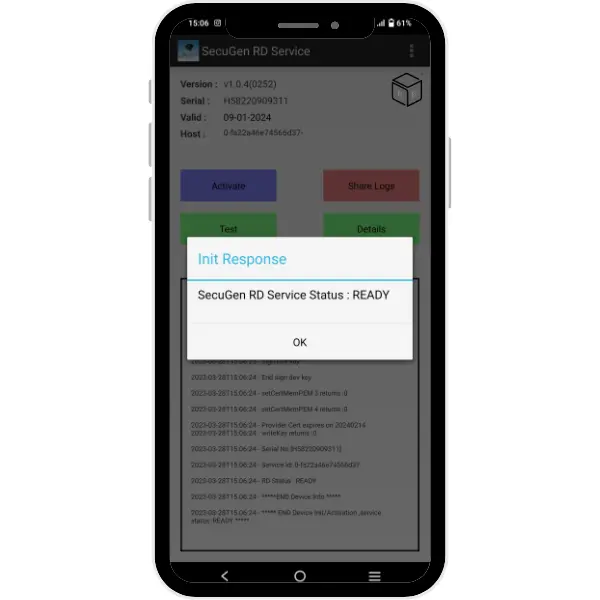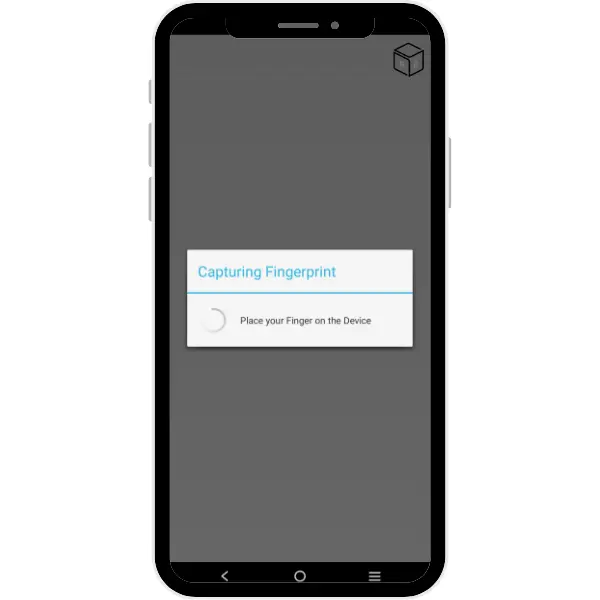SECUGEN HAMSTER PRO 20AP FINGERPRINT DEVICE
RD Service Network offers Secugen RD service renewal and RD service recharge.
RD Service Network provides SecuGen RD service registration as well as RD service download.
Security
Designed for secure and seamless fingerprint authentication, offering reliable performance and encrypted data transmission for everyday use.
Best Price
This is the right platform for you to look for a Hpro20/HPro20AP that fits your budget, technical and design requirements
Unlimited support
In addition to unlimited support, our secugen support team of experts provide you with effective solutions to your queries
Real time update
Our expertsprovide real-time updates that allow you to monitor activities on your requested services . .