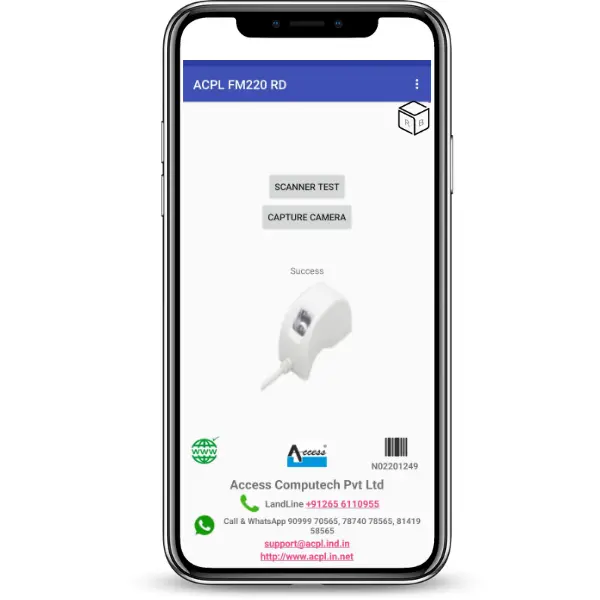ACCESS FM220U L1 FINGERPRINT DEVICE
We provide a secure and convenient platform for Access FM220U L1 RD service renewal and RD service recharge.
In order to register for and purchase Access RD service.
STQC Certified
STQC certification of FM220 provides confidence to the users of the startek devices that the certified devices are reliable, secure and of optimum quality
Best Price
This is the right platform for you to look for a ACPL L0/L1 that fits your budget, technical and design requirements
Unlimited support
In addition to unlimited support, our customer supportteam of experts provide you with effective solutions to your queries
Real time update
We provide real-time updates that allow you to monitor extended device subscription your requested services . .



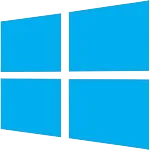
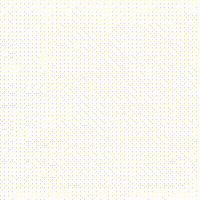

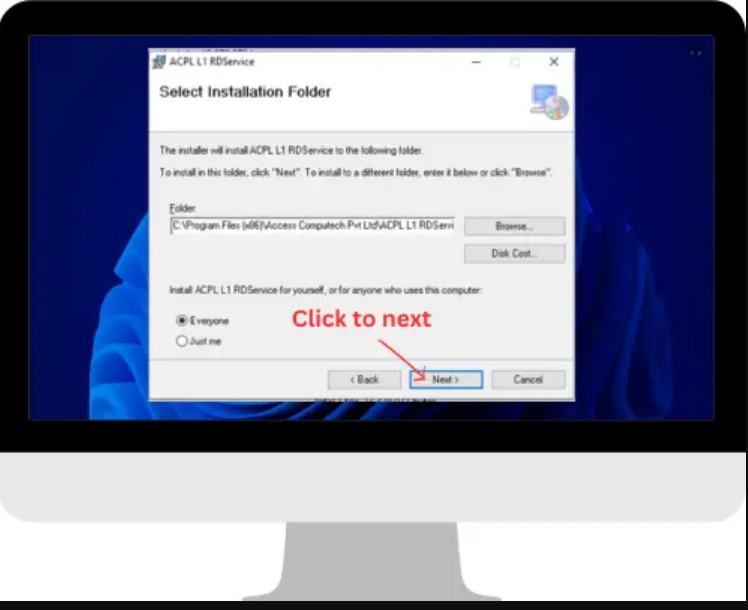
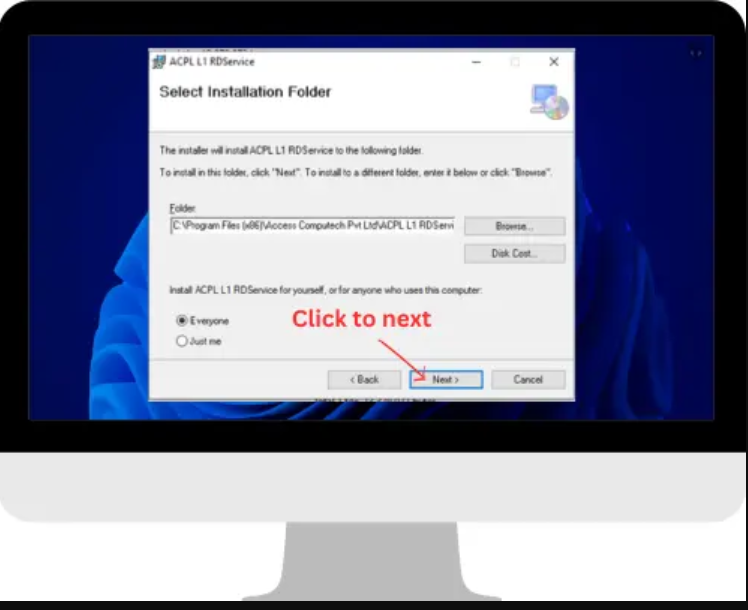
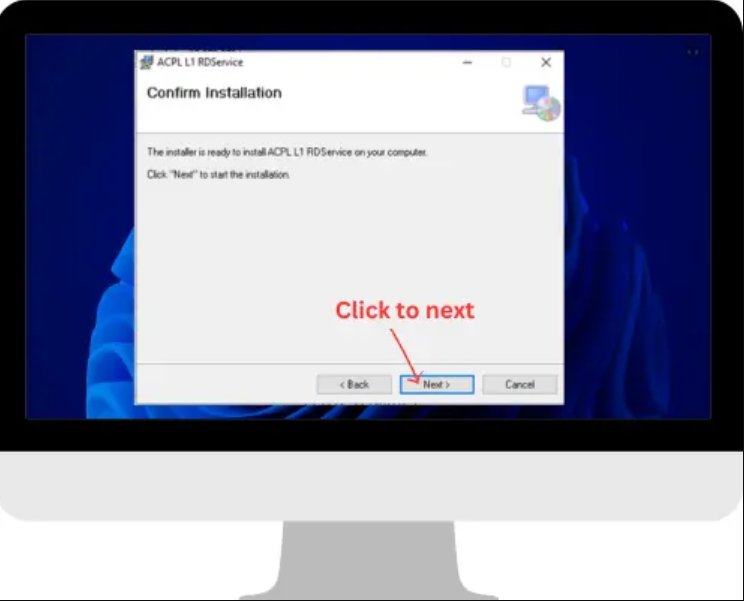
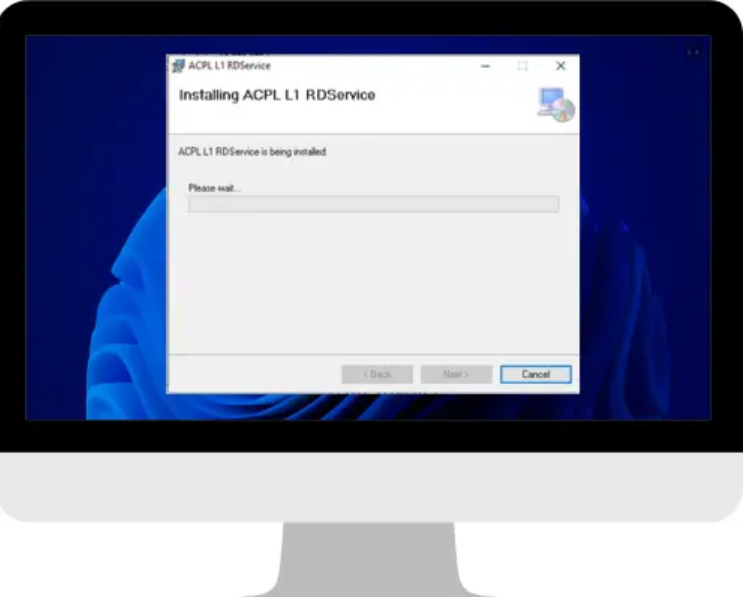
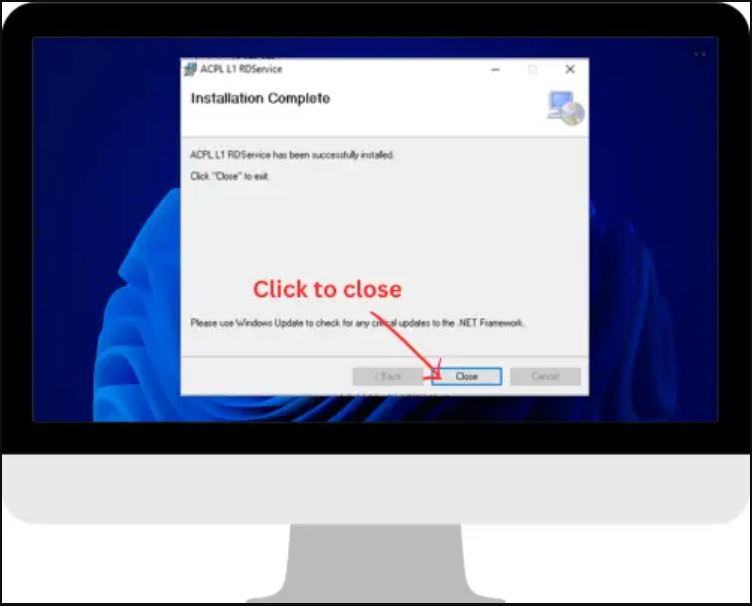
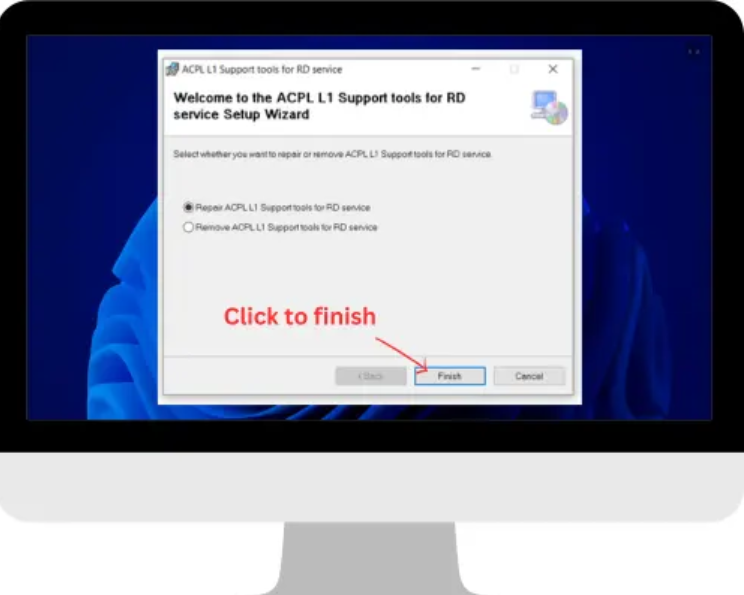
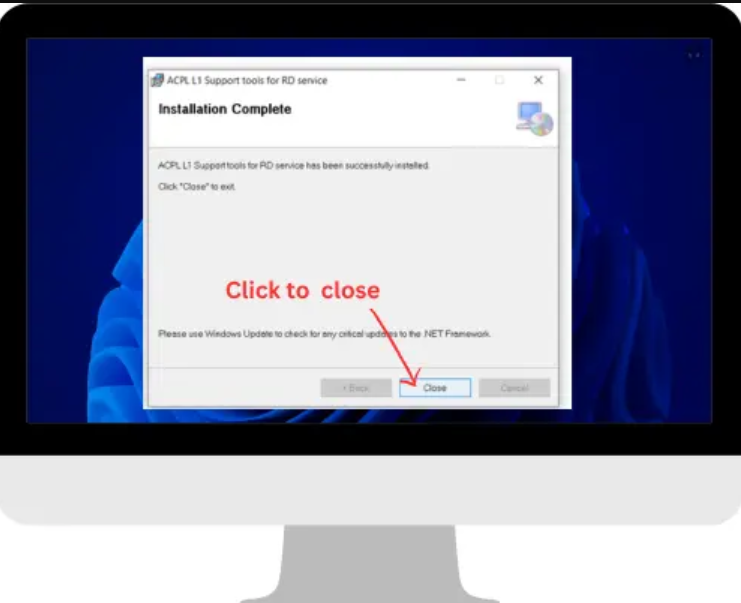
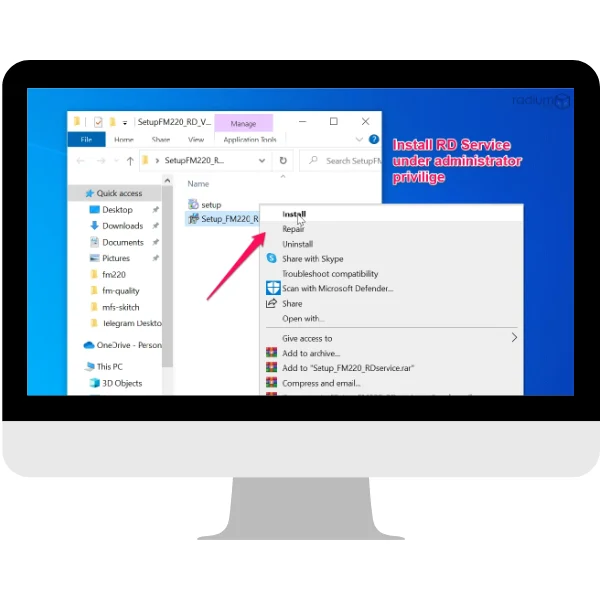
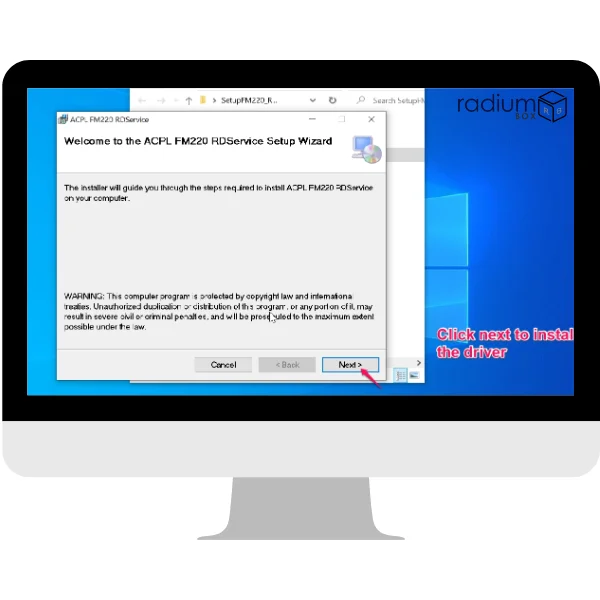

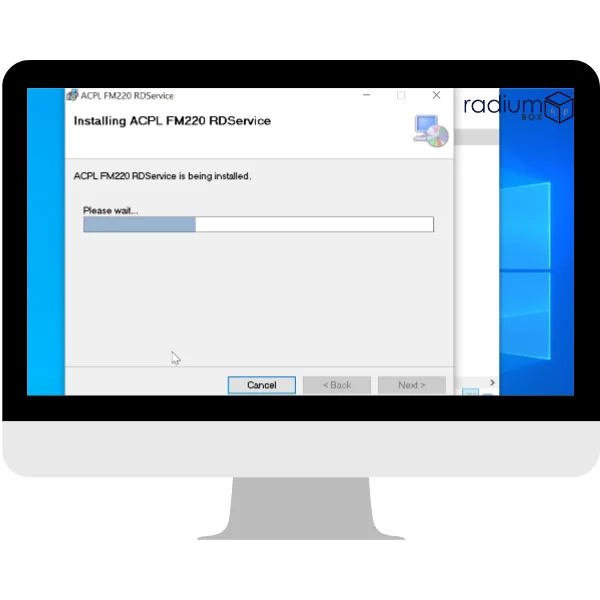
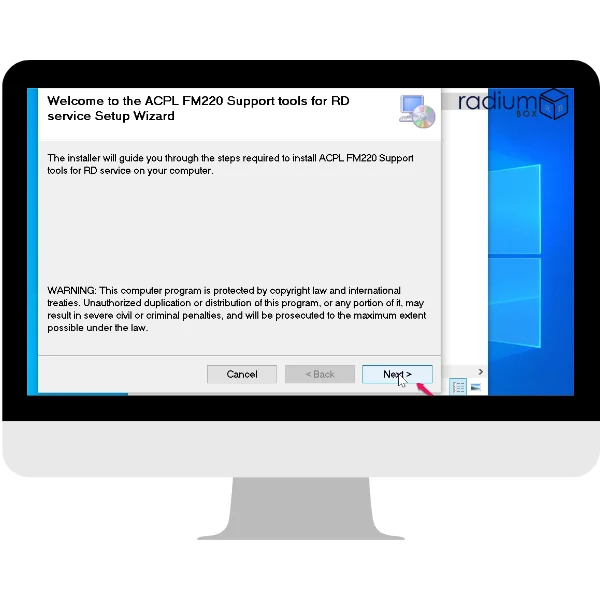
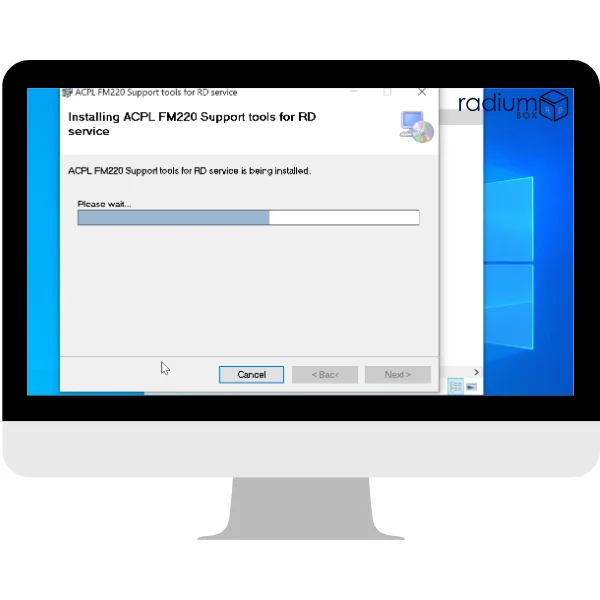
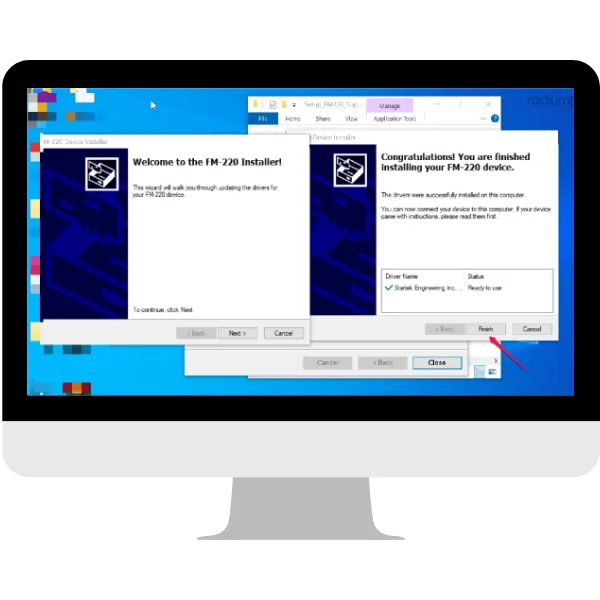
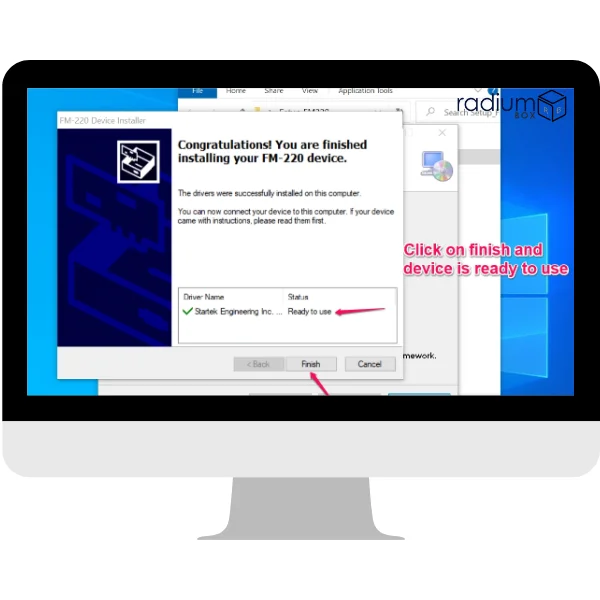
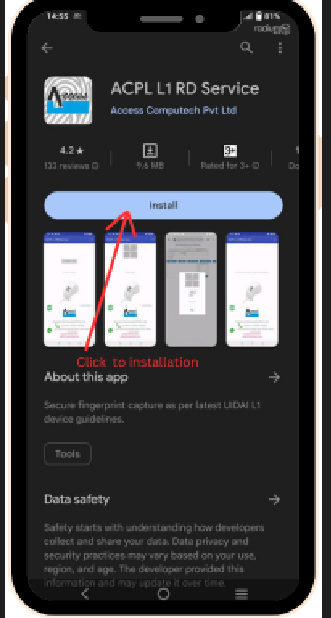
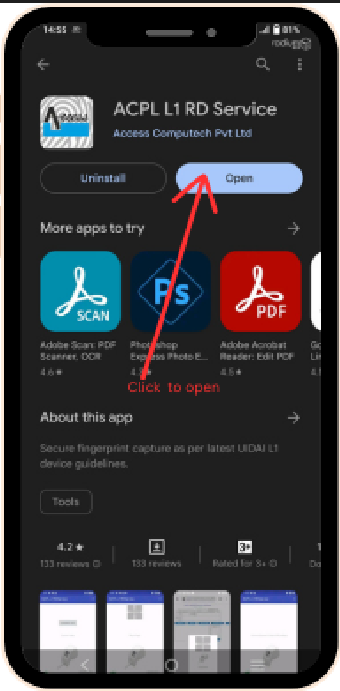
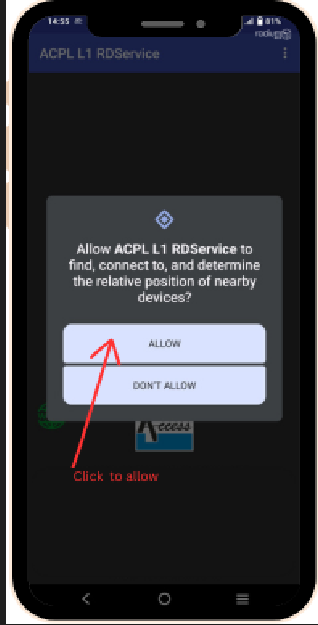
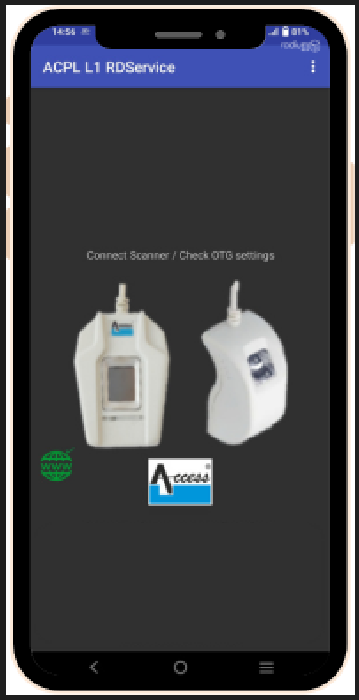
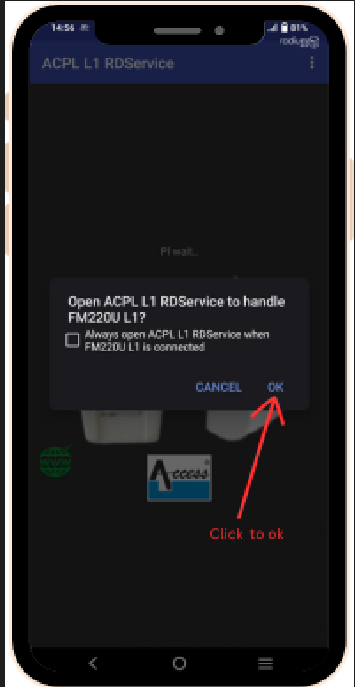
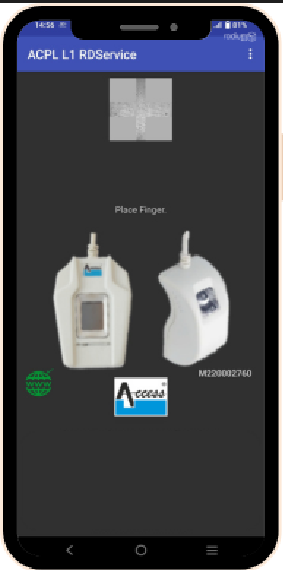
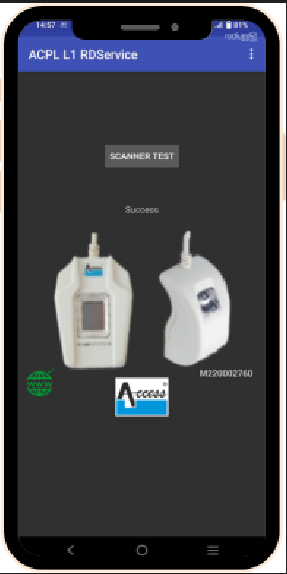
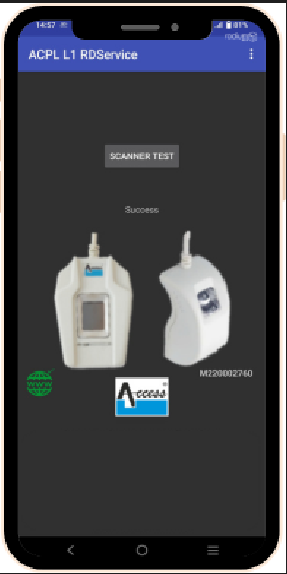
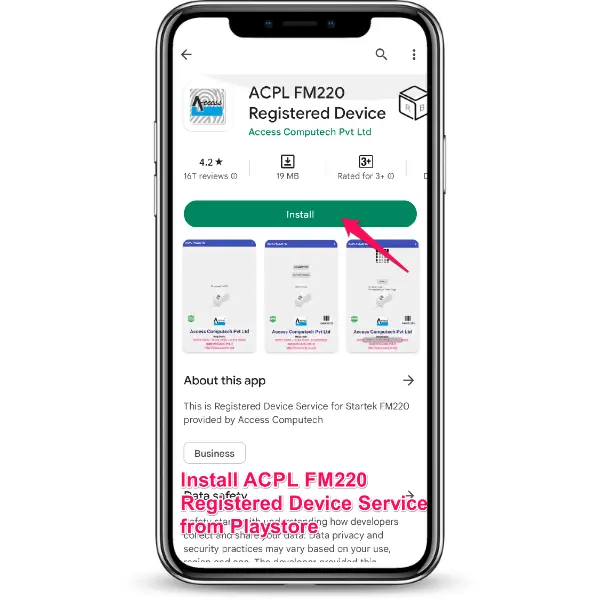 >
>
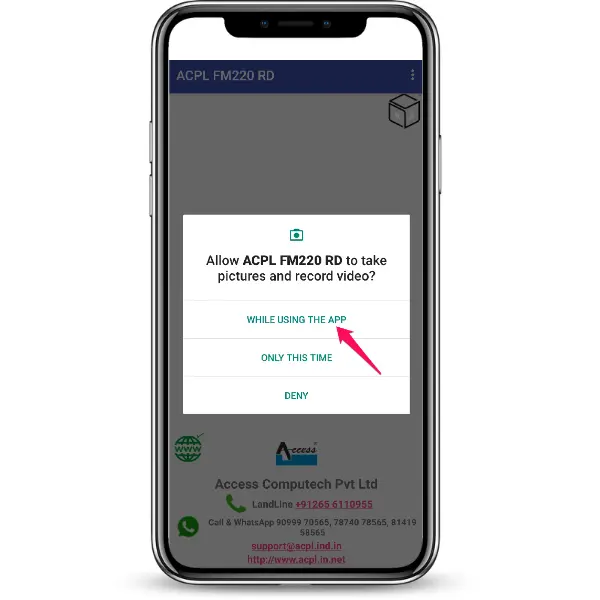 >
>
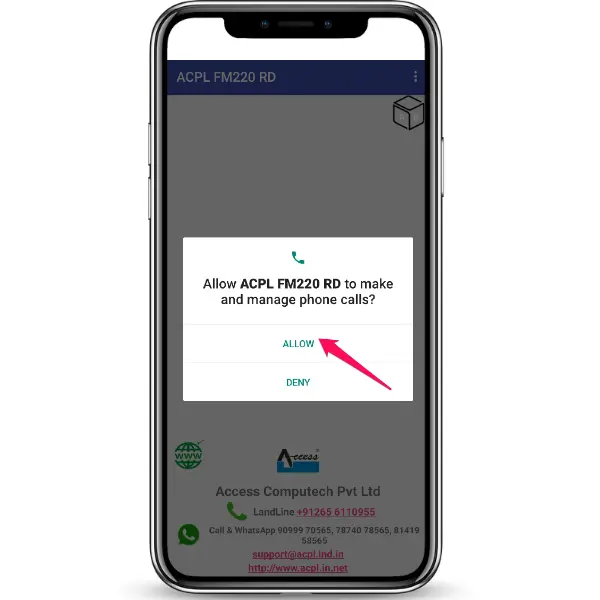 >
>
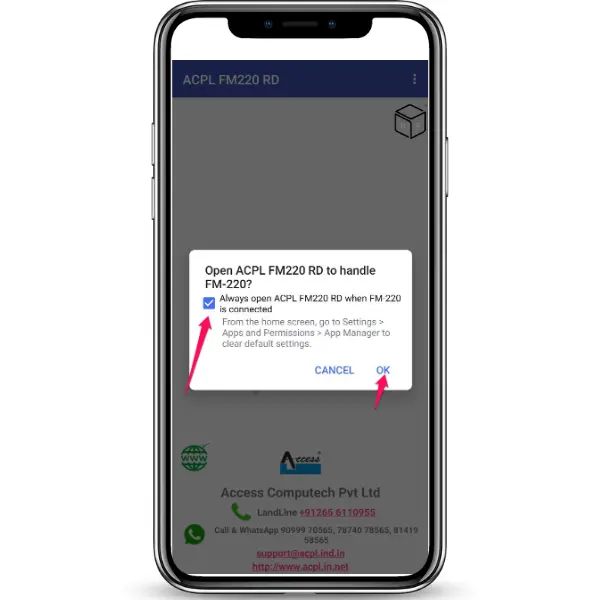 >
>
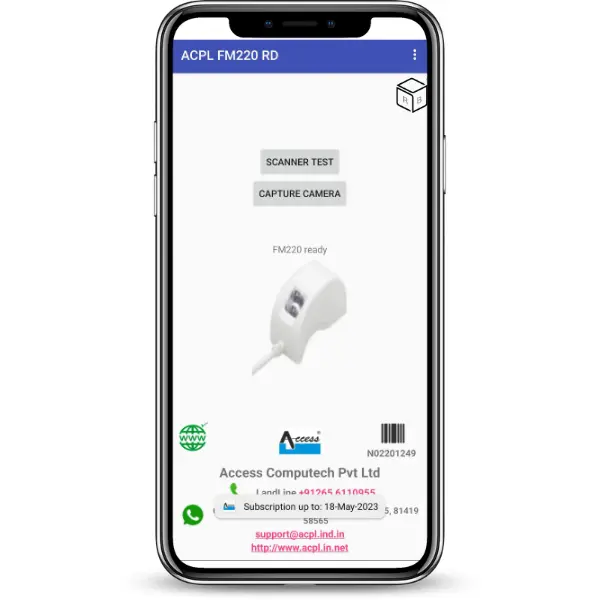 >
>