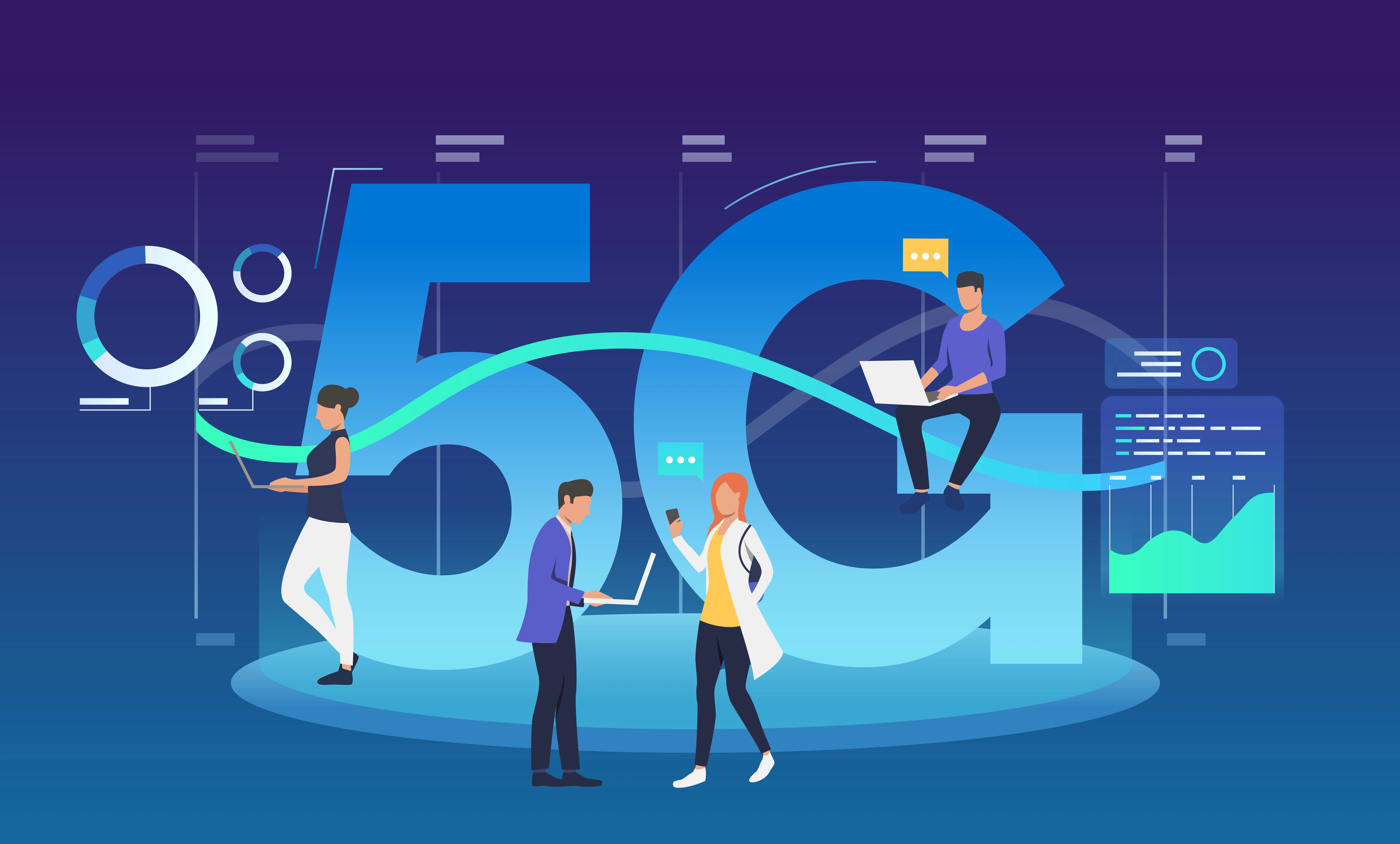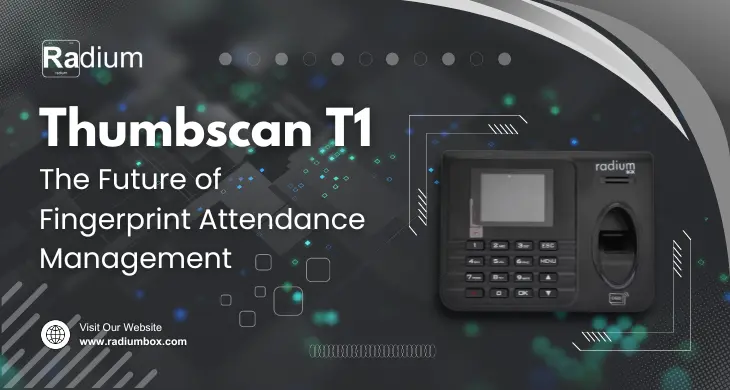Fingerprint scanners such as the Access FM220U is highly significant nowadays, in a more and more digital environment, where biometric authentications have become an essential part of the identity verification process. The FM220U is the most popular type to be used in Aadhaar based authentication, eKYC computers, banking, or even the welfare schemes because of the compact size, high resolution finger image sensor, and its ability to have the UIDAI L1 certification.
But many users complain of the problems that they encounter in installing the RD (Registered Device) service and making the device work. This is a comprehensive guide that helps you to install, activate, as well as troubleshoot RD service on the Access FM220U, both windows and android.
What Is the Access FM220U?
The Access FM220U is a single fingerprint biometric device which is developed by Access Computech. It is UIDAI and STQC compliant to Aadhaar-based authentication. It meets the new L1 standards, i.e., it has hardware level encryption to transmit secure data, a mandatory requirement under the new UIDAI requirements.
Why RD Service Is Essential
UIDAI has mandated the RD (Registered Device) Service that acts as an assurance that biometric devices are secured, tamper-resistant and directly connected to their registration certificates. The fingerprint data are encrypted and inaccessible in a secure way with RD service, which cates against the local storage and access by locally used programs in the privacy requirements of the law.
The device will not get identified by Aadhaar-based apps such as AEPS, Jeevan Pramaan, or PM-JAY unless RD service is enabled.
Prerequisites for Installation
Before starting the installation process, make sure:
-
You must have a working FM220U L1 unit.
-
Make sure your internet connectivity is okay.
-
You are installing on a supported OS:
-
Windows 10 or later
-
Android 6.0 or above
-
-
You have a registered RD service provider like rdservice.net.
Installation Guide for Windows
Step 1: Download RD Service Driver
-
Visit the official rdservice.net site.
-
Go to the Download section.
-
Choose and Select the FM220U driver for Windows RD Service and download the executable file.
Step 2: Install the Driver
-
Run the .exe file as Administrator.
-
Click Next to install as Shown on Screen
-
After installing the driver, reboot your system.
Step 3: Plugin & Detect Device
-
Connect the FM220U to a USB port.
-
Wait until Windows detects the hardware.
-
Open Device Manager to ensure that the device appears in the list of Biometric devices.
Step 4: Register RD Service
-
Visit rdservice.net or the registration page of your vendor by opening a browser.
-
Enter your device serial number, which you can find at the back of the device.
-
Fill in basic details such as:
-
Name
-
Email
-
Organization (if applicable)
-
-
Submit the form.
-
Wait for a confirmation email or SMS regarding activation.
Installation Guide for Android
Step 1: Download RD Service APK
-
On your Android, go to the Play Store or you can download it and open chrome and go to rdservice.net.
-
Install the FM220U RD Service apk.
-
In case these settings prompt you to allow unknown sources, installations, accept it in your phone settings.
Step 2: Install the APK
-
Extract the downloaded APK file.
-
Tap install and give all possible permissions.
-
Once installed, a background RD Service will start automatically.
Step 3: Plug in the Device
-
To connect the FM220U to your smartphone or tab, use an OTG cable.
-
You might get a popup asking USB permission- click OK or Allow.
Step 4: Activate RD Service
-
Launch an Aadhaar-authenticated application (e.g. PM-JAY or AEPS).
-
RD service status will be automatically checked by the app.
-
When the device is correctly registered, then the scanned fingerprint will be accepted by the system.
-
Otherwise, click this link to register for Access FM220U RD Service
Common Troubleshooting Steps
Device Not Detected
-
Ensure that USB drivers are installed correctly (particularly Windows).
-
Plug into a different port or restart your device.
RD Service Not Running
-
In Windows: Check in the Task Manager that RDService.exe is running.
-
Android: In settings go to Apps then check that FM220U RD Service is active.
Error: "Device Not Registered"
-
Be sure that you entered the right serial number during registration.
-
In the case of UIDAI, it is advisable to wait 15-30 minutes and allow registration to reflect into the backend.
RD Service Crash on Android
-
Delete and install the RD Service apk.
-
Make sure you have the updated version on your android operating system
Where to Buy Genuine Access FM220U Devices
Purchasing biometric devices such as fingerprint scanners or iris authentication units, it is important you make sure that you are dealing with legitimate resellers to ensure the legitimacy of the components, as well as compliance and usability in the long run.
-
Radiumbox.com is one of the reliable sources of original UIDAI-certified biometric devices. They sell original products by the manufacturer with warranties and help in activation of RD (Registered Device) services to be compatible with Aadhaar enabled applications.
-
The Government-verified eMarketplace (GeM) is another trustworthy platform since it is the sole procurement site of the government departments and agencies. Equipments in GeM are already vetted before being listed in GeM, and therefore, potential risk of acquiring non-certified equipment is eliminated.
-
Finally, you may purchase at local IT distributors affiliated to UIDAI. Such vendors are qualified to provide inspecific biometric hardware that complies with the rules and offer essential software, drivers and registering assistance.
To prevent buying counterfeited or ineligible devices, it is advised not to buy devices in the online grey market or second-hand marketplace because such devices will not get RD service registration which makes them unusable in Aadhaar based authentication.
Use Cases for Access FM220U
-
Aadhaar Enabled Payment System (AEPS)
-
Digital Life Certificate (Jeevan Pramaan)
-
PM-JAY Health Card Verification
-
PDS Distribution
-
CSC Services (Common Service Centers)
-
Banking KYC and Account Opening
Security & Compliance Benefits of L1 Devices
UIDAI L1 certification is a vital requirement that ensures that the Access FM220U fingerprint scanner meets the very highest standards of biometric security certifications. Contrary to the earlier L0 devices, which implemented software-based encryption, L1 devices such as the FM220U implement hardware-based encryption at the sensor. The implication here is that the biometric data that is captured, your fingerprint image is encrypted as soon as it gets into the device before it is sent to any system connected or connected to the Aadhaar server.
This procedure minimizes significantly risk of data interception, tampering, or unauthorized access and even the transmission channel was intercepted. The encryption keys in the device are stored on the security module of the device and cannot be extracted or otherwise tampered with externally.
The transition of L1 certification by the Unique Identification Authority of India (UIDAI) means that all authentication and eKYC systems with Aadhaar will pass national-level security requirements. This is crucial especially on sensitive purposes like banking (AEPS), government welfare schemes, SIM activations, and digital life certificates (Jeevan Pramaan) where misuse of the biometric information could have severe implications.
With Access FM220U, a UIDAI L1-certified solutions, organizations and service providers made their authentication systems a future-proof, allowing them to provide immense privacy, security and confidence in obedient and identity authentication capabilities.
Regular RD Service Updates
Similar to any software, RD Service is subject to regular updates, to address bugs, compatibility issues, and to increase security.
How to update:
-
Go to the rdservice.net website.
-
Select RD Service for your Windows or Android platform.
-
Install the latest driver from the ‘Download’ section.
Ensuring that your RD Service is updated will help keep it compatible with the changing standards of UIDAI.
Preventive Maintenance for Access FM220U
In order to increase the life of your device and keep the scanning accuracy:
-
Wipe, clean the fingerprint sensor with a microfiber cloth.
-
Exposure to moisture, dust or direct sunlight should be avoided.
-
To avoid connection problems, use original OTG cables and USB ports.
-
When not in operation, put the scanner in a protective case.
Integrating FM220U with Aadhaar Applications
Once RD Service is enabled, the FM220U can be used with many of the Aadhaar-compatible apps with no additional configuration. Popular integrations are:
-
eKYC and AEPS transaction APIs for banking.
-
Pension verification and welfare distribution by governments through portals
-
Onboarding under PM-JAY Insurance
-
Activation of SIM through Aadhaar KYC by telecom operators
The RD Service offers APIs and SDKs to developers to incorporate the FM220U into their own software.
Troubleshooting Advanced Issues
In case your problem was not resolved after performing basic troubleshooting, be aware that:
1. Checking Firewall/Antivirus Settings
-
There are security tools which can intercept RD Service communication. Exempt RDService.exe.
2. Verifying Vendor Registration
-
No unregistered device should be allowed.The device must be registered with active vendor license that will be identified by UIDAI.
3. Testing on Another System
-
This assists to understand whether the problem is in the device or in the original PC/Android unit.
4. Reaching Vendor Support
-
Legal distributors like Radium Box offer direct support in terms of technical assistance and remote support for the Access FM220U L1 device.
The Cost of Non-Compliance
Attempts to authenticate Aadhaar on uncertified / unregistered devices may:
-
Cause transactions to be rejected
-
Cause Legal compliance problems to businesses
-
Permanently blacklist your operator ID or service credentials
By purchasing an authentic L1-compliant FM220U, long-term usability and compliances are guaranteed.
Conclusion
When you follow the correct instructions, setting up your finger scanner Access FM220U to work with a variety of Aadhaar-related applications can be accomplished with ease. This guide will take you through the process of installing drivers, registering your RD service, and much more to confirm that you have the most secure, compliant, and seamless user experience across platforms.
The FM220U is a secure, dependable product with L1-certified hardware, and stable support, and compatibility with a wide range of Aadhaar services, therefore a strong candidate to become the first digital authentication device in India.
You want to buy an authentic device? Click here
Check out rdservice.net to find drivers, RD service activation and customer support.