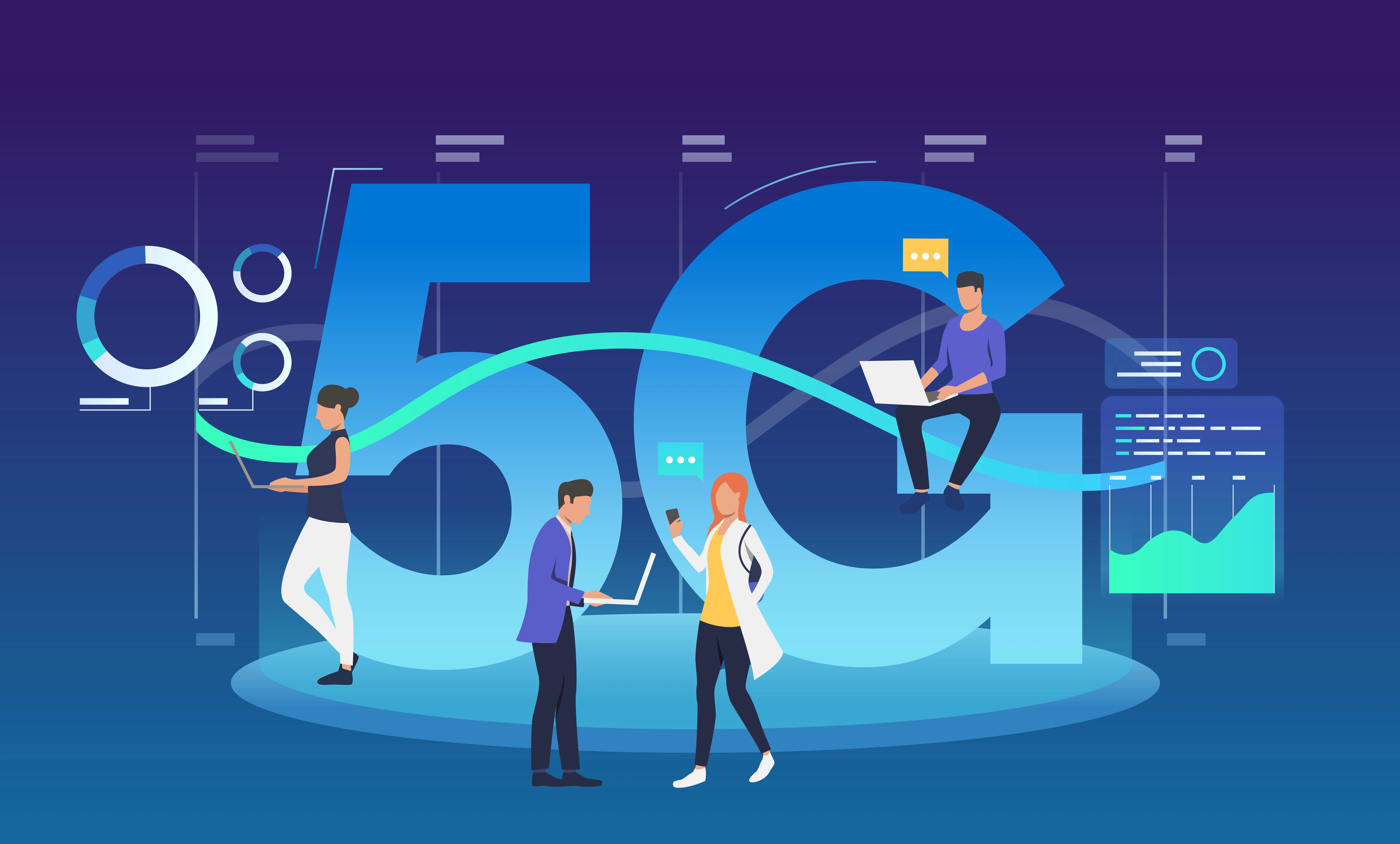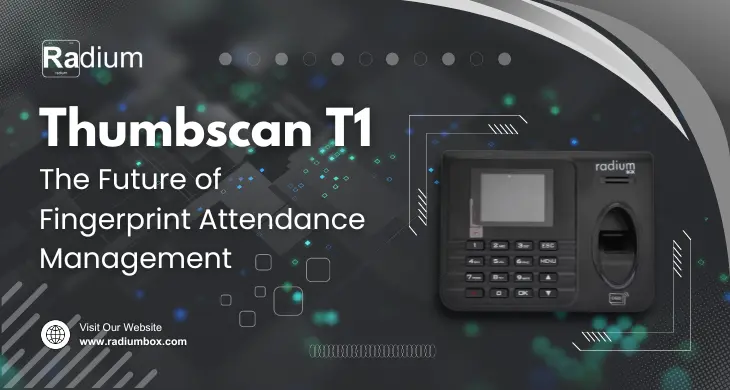Mantra MFS110 L1 fingerprint scanner is a biometric device certified by UIDAI to use in Aadhaar-based authentication and eKYC authentication. Since L0 devices are officially discontinued by UIDAI, the device-level upgrade to an L1-compliant device such as the MFS110 is no longer optional, but a necessity to remain in the Aadhaar-based service provision business. Nevertheless, the beginners frequently get confused regarding enabling the service of RD (Registered Device) and drivers that need to be installed. This blog will guide you through the whole process step-by-step with some helpful tricks, and relevant questions and answers.
What is RD Service and Why It Matters?
It is now compulsory that any biometric device that is used to authenticate Aadhaar need to be a Registered Device (RD) compliant at UIDAI. RD Service guarantees:
-
The encryption of the Biometric data is done at device level.
-
The device is distinctly identified to a specific user.
-
There is no raw biometric data on any system.
-
To allow secure functioning, the device will periodically authenticate with UIDAI servers.
This means that your MFS110 L1 can only be used when you have an active RD service otherwise without RD Service it cannot be used on Aadhaar portal or any other aadhaar related portals or applications.
Pre-Requisites Before Starting
Before installing, make sure you have:
-
A Mantra MFS110 L1 fingerprint scanner (NOT the discontinued MFS100 L0 version).
-
An operating Windows (10/11) or Android system.
-
A working internet connection.
-
Administrator rights on your PCLlaptop when using windows.
-
RD Service drivers and software found on rdservice.net.
-
Optional: A valid RD subscription key if your device is not pre-registered.
How to register with RD on Mantra MFS 110 device
If your device is not registered:
-
Enter your device serial number (printed on the scanner).
-
Choose your device and model
-
Select RD Service plan for 1/2/3 years as required.
-
Complete the registration form and payment.
-
Once confirmed, your device will be activated within a few hours.
You may need to restart or reboot your device after activation.
Check RD Service Activation
After the RD Service is done, verify activation:
-
Click here to check your activation https://rdservice.net/services/check-validity
-
Enter your ‘Transaction ID’ & ‘Email ID’
-
This will open the RD Service diagnostic.
-
If the RD Service is working properly, you’ll see device status: Ready.
If RD Service is expired, not registered, or inactive, you will be prompted to take further action.
Step-by-Step Guide: Installing Mantra MFS110 L1 on Windows
Step 1: Download the Driver
-
Go to https://www.rdservice.net.
-
Navigate to the ‘Download’ section.
-
Locate and download the Mantra MFS110 Driver for Windows
Save the files on a specific folder so that you can access them easily.
Step 2: Install the Driver
-
Unzip the driver file, as necessary.
-
Right click the installer file and click Run as Administrator.
-
Use the instructions on the screen to install the device driver.
-
After installation of your driver, connect your Mantra MFS110 L1 device via USB.
-
Open Device Manager, check it under Biometric Devices to see whether it is detected or not.
In case the device shows no sign of error emblem, then your driver has been installed.
Installing Mantra MFS110 L1 on Android
Step 1: Download Mantra RD Service App
-
Open the Google Play Store.
-
Search for “Mantra MFS 110 L1 RD Service”.
-
Download and install the app.
Note: Avoid third-party apps. Only use the official Mantra Softech India Pvt. Ltd. application.
Step 2: Connect Your Device via OTG
-
Connect the Mantra MFS110 L1 to your smartphone/tablet using an OTG cable or USB-C to USB converter.
-
Allow permission when prompted.
Step 3: Allow Device Access & Test
-
Open the RD Service app.
-
It will auto-detect your scanner.
-
Tap on Device Info or Test Capture to ensure the device is working.
-
If RD Service status is “Ready”, you're good to go.
If your device shows as Not Registered, use the same registration process as on Windows via rdservice.net.
Testing the Device
To test the device:
-
Visit the Mantra RD Service Client or use UIDAI Portals.
-
Try scanning your fingerprint.
-
If everything is set correctly, your device should work without error.
Common Issues & Solutions
❗RD Service Status Shows "Not Ready"
-
Check USB connectivity.
-
Make sure no firewall or antivirus is blocking the service.
-
Restart the RD Service from Services.msc in Windows.
❗RD Service Expired Notification
-
Renew your subscription on rdservice.net.
-
Ensure you’ve entered the correct serial number.
❗Device Not Detected
-
Try changing USB ports or use a powered USB hub.
-
Reinstall drivers and RD service.
Final Thoughts
Activation of RD Service and installation of the RD Service required driver for the Mantra MFS110 L1 fingerprint scanner is a one-time setup that provides compliance, security, and compatibility of Aadhaar-based authentication and eKYC services. Although it may sound complicated at first, using the above step-by-step guide should make the process easy and error-free.
The MFS110 L1 is a trusted option, whether you are an individual, a CSC operator or an enterprise implementing Aadhaar authentication systems, as long as you configure it properly.
Whether you need support, latest drivers, or RD service renewals, just visit rdservice.net, or contact our support team at +91 97024 84343 or email us [email protected].